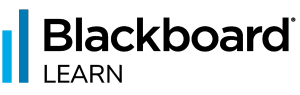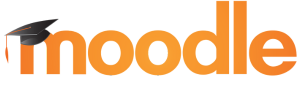LMS Integration
Voshi integrates with your leanring management system.
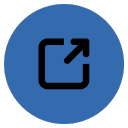
Single Sign-On
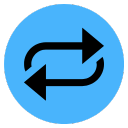
Grade Passback
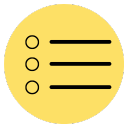
Deep Content Linking
Options
Install at the account level (LTI 1.3)
- Deeper integration
- Available to all courses in the account
- Requires help and permission from the campus admin
Install in a single course (LTI 1.1)
- Good for testing.
- Instructors can install themselves
(depends on institutional permissions) - Still allows for single sign-on, grade passback, and assignment and content linking.
Compliance Information
for LMS Admins
Privacy
- Our privacy policy
- FERPA Compliance
Accessibility
- WCAG 2.0 Compliance
- Download our VPAT
Security
- Our security policy
- Download our HECVAT
Copyright
- Our intellectual property policy
Supported LMS
Account Level Setup (LTI 1.3 Instructions)
Canvas LTI 1.3 Installation
A Canvas account admin can install the Voshi LTI 1.3 app with a dynamic registration URL.
1. As an admin, login to Canvas navigate to account administration interface, and then to the Developer Keys page.
2. Click the + Developer Key button and select + LTI Registration.
3. Enter the following dynamic registration URL and then click Continue: https://voshi.com/lti/canvas/registration
4. Login to your Voshi account admin URL. (Please contact support@voshi.com if you do not have an account).
5. Review the default, recommended settings and placements. Click Enable and Close.
Canvas LTI 1.1 Installation
Have Any More Questions?
Contact an integration specialist at
support@voshi.com